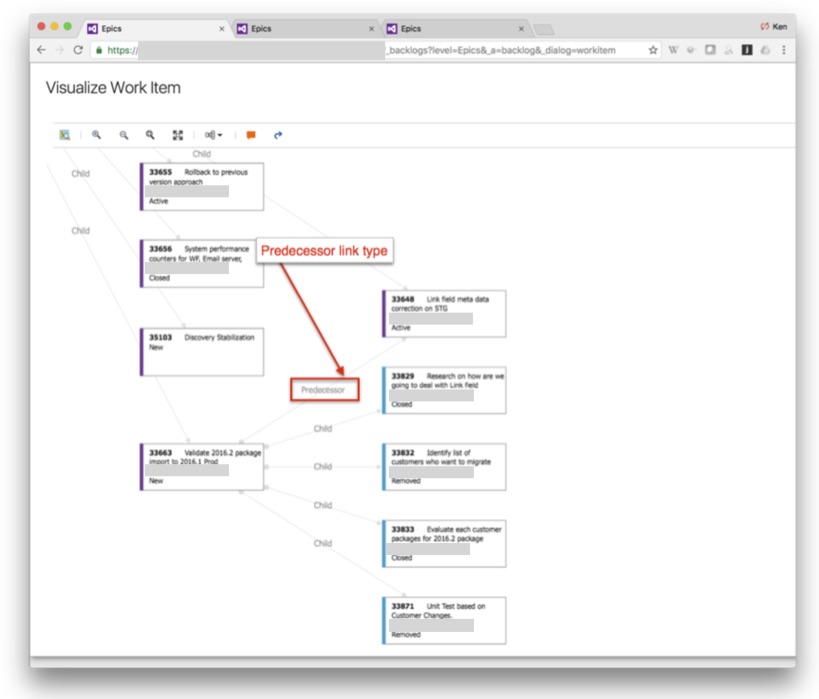How to setup and view dependencies between work items in VSTS. Focuses on Feature work items, but is also applicable to any work item type in VSTS.
Written in 2016-2017:
This is part of a series of articles that I originally wrote in 2016-2017 and were only published on private internal company wikis. I am publishing them publicly for the first time in 2019, here on my blog.
Written for Microsoft’s VSTS:
Some content is written for Microsoft’s Visual Studio Team Services (VSTS), as it existed in 2016-2017. VSTS was renamed to Azure DevOps in 2018 (WikiPedia).
Learn More:
Microsoft VSTS documentation:
- Link work items to support traceability and manage dependencies
- Bulk edits: Link to a new or existing work item in the Bulk modify work items page
- Query links: List items based on linked dependents in the Link and attachment queries page
NOTE: Microsoft has not yet updated the screen shots in that section to reflect VSTS UIs, as of the 3/6/2017 update.
How To Setup a Dependency:
Overview:
- Use Predecessor and Successor link types when you want to track work items that must be completed before others can be started.
- Use DEPEND tag to make work items more visible via board views, filtering, etc.
Add Predecessor and Successor link types to a work item:
Benefits of using Links:
- Visibility in work item page views.
- Clickable links so you can trace the link path.
- Can be queried.
- Can be visualized.
1. Open work item.
2. In Related Work
- Click Add link
- Click Existing Item, to link to existing work item.
(New item, creates a new work item and links to it.)
3. Select Link type
Find Work Item via ID or search
Add DEPEND tag to make it more visible:
Benefits of using Tags:
- Can be seen in many views and UIs, so adding helps you find and see them.
- Can be color coded in some views.
- Can be queried too.
1. Edit work item
Click Add tag
2. Tag field supports type down search of existing Tags already being used, so:
Type d
Select DEPEND
3. Add DEPEND tag to the work items on both ends of the dependency link (Predecessor and Successor link types) so that the tag can be used to easily find the work items in any view or query.
View Dependencies on Plan views:
Plan views are under the VSTS Project > Work > Plans.
View Dependencies Using a Query:
How the Query is Designed: Filters for top level work items
- Work Item Type – filters to only Features
- Area Path – can filter specific teams
- State – filters all not Removed
Filters for the linked work items
- No filters, so shows all linked work item types, based on the next filter
Filter options by Types of links
- Filters to link types: Predecessor or Successor
View Colored Coded Team Board Views:
- Works on team level Feature > Board views only.
- Cards can be color coded based on Tags.
- Board settings are shared with everyone.
Setting Up Color Coding on Team Board Views:
1. From Board view, click the gear icon in the upper right corner (Configure Board Settings).
2. Add a Style Rule to format card background colors and title format.
3. Tag colors can be used to highlight the Tag itself.
View Work Item Links in a Graph:
For more details, see: VSTS Work Item Visualization