In Part 2 of this iPhone X review I’ll focus on the improvements the X brings you, over the 8 and 8 Plus and other models without Face ID, related to the new User eXperience (UX). For part 1 check out Apple’s iPhone X Review: Part 1 or Why is Face ID Better & More Secure ?.
This review has now turned into almost 15,000 words – yikes !!! And also… ouch. I mean having this stuff swirling around my brain for weeks on end – yeesh. For me writing and publishing is cathartic. Hopefully you find this useful, or at least mildly entertaining. Well, one can hope.
This has now become the largest single article I’ve ever written on anything. Unless you count the books I contributed to. Although those aren’t technically articles, at least I got paid for those. Although not enough to cover the time it took. But at least back in the day you could make some money writing. To make a living at it you have to write a lot more than I do. And I know people who can, but it’s not easy. For technical books you have to write a few a year.
How Apps Use the New X Features
Because the X has rounded corners and the TrueDepth camera notch extends into the display, and the OLED display tech is able to put usable pixels in those spaces, the space at the top and bottom needs to be used a little differently than an LCD based iPhone that has square corners and no notch. The notch and rounded corners is another reason why Apple used OLED over LCD on the X. LCD tech must have square corners and straight sides. OLED can be cut to any size. Which is also another reason why Apple used OLED on the Apple Watch.
The same features that the status bar on a regular iPhone provides, are also supported in the horns on the sides of the notch, just with less text. Including the color indicators, which show in the left horn with text in it. Like green when your on a call, with the length of the call time. Or blue when you’re navigating with Apple Maps or Google Maps, and red when an app is recording. And you can tap the colored indicator to jump straight in to the app.
Waze currently mis-behaves with location services. It forces the display of this iOS system indicator all the time. It displays blue even when it is not navigating a route. And even worse, Waze also does this when you set Waze’s location service permissions to only while using the app (in Settings > Waze > Location > While Using the App). Naughty Waze. Actually, very naughty because it appears Waze is violating the setting by allowing accessing your location data, and doing who knows what with it. Apple Maps and Google Maps behave properly, they only show the blue indicator when they are navigating a route.
 |
| Blue left horn when navigating with Apple Maps on iPhone X |
Many apps blur content under the horns, like they do in the top bar of the Plus. Other apps might use the space for something.
 |
| Apple Maps on iPhone X |
I do wish the iPhone X display was wider. I liked my wide Plus screen. But the X screen is pretty close and it is taller than a Plus and higher resolution, so I’m over it. And it is pretty amazing that I get this better display, that in most measurements is larger, but it is in a noticeably smaller and lighter overall package. There are already rumors of an iPhone X Plus next year. So, that one I might get too.
Developers Need to Update Apps to Take Full Advantage of the X
Apps that have already been optimized for the X make use of the space on the sides of the notch, sometimes called the horns. Apple Maps for example, shows lists and maps under the Home indicator all the way to the bottom edge and into the rounded corners. Apple’s other apps have of course been optimized for X as well.
And many, many third party apps have already been optimized for the X. Oddly Google took nearly a month to get their Maps app updated for X. Google finally updated Google Maps on Nov 30 to support the X. So I added a before and after screen shot below. But they did update their “Google” app, but not around when the X shipped, they took their time. Meanwhile many others updated their apps pretty quickly with support for the X, at or near when it shipped. Starbucks, Shazam, even The Weather Channel for cryin’ out loud. Starbucks and The Weather Channel did not even mention that they added support for the X in their app’s release notes. Which seems to indicate that they consider supporting new iPhone hardware as assumed to be required, as should all app developers.
Sadly, all developers don’t support their apps and update them for new iPhones when they should. Much too often you have to wait for updates to take advantage of new iPhones. And some may never get updated.
Hey, it’s not like they didn’t know new hardware with changes were coming. Every fall for the last 7 years Apple announces and ships new iPhones – surprise… And developers got almost 2 months heads up about the X before it shipped – surprise surprise… And there were consistent rumors for months before the official announcement on Sept 12. Giving developers lots of time to allocate people, money and time to work on updates.
Yet Google needed almost 3 months after the iPhone X announcement to update Maps – it was updated Nov 30. Google Sheets was updated Nov 27 and Gmail was updated Dec 4. American Express still hasn’t updated their app with iPhone X support. Yet AMEX did update their app a month ago, after the X shipped but with no X support.
Boy oh boy, it’s just too damn bad these guys don’t have the money to afford to update their apps faster. ……Come’ on man !!!! :-O
There are lots more. In the first week of Dec Skype, Bank of America, PlayStation Vue, Tidal, and more where finally optimized for iPhone X.
Apps that have not been updated, show big black bars at the top and bottom, like this screen shot of Google Maps. And their width is shrunk down a bit, compared to the app on a Plus.
 |
| Google Maps on iPhone X – Before Update with Support for X |
 |
| Google Maps on iPhone X – AFTER X Update |
You can see the screen size advantage of the X. More map can be displayed in the after. Especially compared to the 7 Plus below.
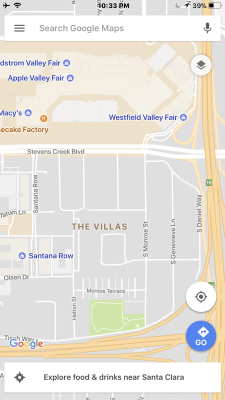 |
| Google Maps on iPhone 7 Plus |
Gestures Enhance the UX, Replace the Home Button & More
With no Home button, Apple used the opportunity to create a new gesture based User eXperience (UX) to replace the functions of the Home button, and go several steps beyond. The resulting new gesture UX is a big part of what makes the X the future of the smartphone.
You’ll find these quick tips from Joanna Stern very useful – The iPhone X User Manual Apple Forgot. Joanna’s guide is also copied below.
 |
| The iPhone X User Manual Apple Forgot |
Some are complaining about the X’s User eXperience. But I think they’re wrong. Either way, you might fins this interesting – The iPhone X’s UX is a nightmare… not.
Home Indicator (Bar)
On the X there is a visual bar that displays at the bottom of the screen, that Apple calls the Home indicator. I think calling it the Home Bar makes more sense and is friendlier sounding. But, whatever, it’s fine. It is similar to the small bar or indicator, that appears above an app window on an iPad in split view and on notification banners. Here is John Gruber with a little bit about the Home indicator and Apple’s development docs on it.
Basically, swiping up on the Home indicator is the same as pressing the Home button. So, swipe up to:
* Unlock with Face ID, if it didn’t already unlock.
* Go to the last Home screen you were on.
* Go to the first Home screen, If you are on a different one.
But here’s what else the Home indicator can do:
Switch Apps Using Card View
This is the same view that appears when you press twice on the Home button. With this gesture it is simpler and more natural.
- Swipe up from bottom.
- Hold your finger on the screen for a split second.
- Card view will appear. You will feel a slight tap when this happens.
The tap and the animations of this gesture are what make the difference between a good User eXperience (UX) and the great UX that Apple is so good at. It’s so natural that if I had not pointed this out, you may never have noticed. Some reviewers have noted this very thing.
Switch Apps with a Sideways Swipe
Here is another example of the gestural UX of the iPhone X being far better than the Home button UX. There’s no need to go to the multi-tasking card view described above, just:
- Swipe right to go back to your most recently used apps.
- If you just swiped right seconds ago, swipe left to go back. This will work for about 5 seconds. After that 5 seconds, swipe left will no longer go back. The order resets back to step 1.
This is super convenient. This, and the card view, are way more natural and seamless than having to move your finger to the Home button, double tap it, move your finger to the screen, swipe to the app your want, then tap the screen. That is at least 5 movements to get to the last app you used, compared to 1 with the X. There’s no contest !!! And this is especially great when you’re driving – 1 swipe right and boom your there in your music app, or podcast app. Then swipe right again and you are back to your maps app.
This functions the way Command-Tab works on macOS. On an iPhone this may not feel very intuitive, because you can’t see all the app icons like you do on macOS. It does take some getting used to. But the upside for the X, is this is something you can’t do on an iPhone with a Home button.
Adjusting to Life Without a Home Button
A few iPhone X reviewers have said they have had a very difficult time unlearning their Home button habits, and learning to use the new Home indicator and gestural UX that only the iPhone X offers.
Many have also said they found it pretty easy to drop their old Home button habits in a couple, three days. And when they went back to an iPhone with a Home button, they really missed the iPhone X gestures and especially Face ID. They’d look at their old iPhone expecting It to unlock, and it would take a second or two to realize that they had to use Touch ID on this one. LOL. I can understand that.
I found it an extremely natural transition to Face ID and gestures. I didn’t find myself reaching for a Home button. Perhaps it’s because I’m coming from an iPhone 7 Plus, which is physically overall much larger than the iPhone X, and the cases on them were different. So my brain instantly recognized that I had a different iPhone in my hand, and the new or the old behaviors automatically kicked in. Perhaps all the reviews and articles I’ve read before I finally got my iPhone X, and the 2 visits to the Apple Store to try it out, prepared me very well for the change.
Other then that, the other behavior changes were natural for me, and I never go reaching for a Home button out of habit. I found that I adjusted immediately.
Notifications and Control Center
Access to Notifications Is About the Same
You still swipe down from the top, but now the swipe down must originate anywhere along the top from the left corner to the right edge of the notch. So you can begin your swipe down from any part of the bottom of the notch.
Accessing Control Center Has Moved
On a iPhone with Touch ID the Control center is a swipe up from the bottom. That gesture is now part of the new Home indicator (bar) UX. So to access Control Center you now swipe down from the top right corner, from the horn on the right of the notch.
Control center now has a bar or indicator under it, as of iOS 11.2.
Reachability Brings Them Closer
Reachability was supported on Touch ID iPhones, by double tapping on the Home button.
You can also turn it on with the X, which is then accessible with a short swipe down on the Home indicator. And swipe up to turn it off. I find it a much faster and more natural UX than on a Touch ID iPhone, because it’s a short swipe down from the Home indicator with your thumb, and you never leave the screen area. And since it is swipe gestures on the screen, rather then pressing a button then moving to the screen, it’s a quick, fluid movement.
To turn Reachability on go to Settings > General > Accessibility > Reachability.
Notifications on Lock Screen are Easier to Use
Check out how notifications look on Apple’s Face ID product page.
Ben Thompson writing at Stratechery wrote:
The trick Apple pulled, though, was going beyond that: the first time I saw notifications be hidden and then revealed (as in the GIF above) through simply a glance produced the sort of surprise-and-delight that has traditionally characterized Apple’s best products. And, to be sure, surprise-and-delight is particularly important to the iPhone X: so much is new, particularly in terms of the interaction model, that frustrations are inevitable; in that Apple’s attempt to analogize the iPhone X to the original iPhone is more about contrasts than comparisons.
 |
| Notifications on the Lock Screen of the iPhone X from Stratechery site above |
This GIF from Ben’s article illustrates how quick and easy this preview works with Face ID.
Tap Screen to Wake
The X supports a feature that other iPhones do not. You can tap the screen to wake. You do not have to pick it up and raise it to wake it. That also works on the X. So you can see the Notification Center with just a tap.
Look to Preview
By default you have to unlock your iPhone to preview the content of a notification. With Face ID all you have to do when you wake up your iPhone, is look at it to unlock it, and the notification previews slide open into view. Another beautiful animation that lets you know that Face ID has unlocked your iPhone when you have notifications.
But with Touch ID when you raise up the iPhone you cannot see the previews. You have to hold your finger on the Home button first. And don’t press on it, because then the notifications go away, and you have to swipe down to get them back.
This was such a hassle for me with Touch ID, that I disabled the security on previews so that they displayed all the time, even when my phone was locked. Not a good security practice. This is an especially dangerous practice when it comes to the simpler implementations of two-factor authentication, that send you unlock codes via SMS/text. If your previews show when your phone is locked, then those authentication codes can be seen by anyone. So if someone stole your phone and got it’s phone number, they could break into accounts protected with this simple form of two-factor authentication without having to unlock your phone.
This is another reason to use more sophisticated implementations of two-factor authentication that are device or app dependent, such as Apple ID or Google Authenticator. Do not use SMS or text message based options for Google accounts, or other account types like Microsoft, Okta, Facebook, etc. These simpler forms of authentication are sometimes referred to as two step authentication, and are not secure enough.
Notification Access is Faster with Face ID
John Gruber on Notifications and Face ID
Notifications are the best example of how Face ID is better than Touch ID. Check out Panzarino’s video to see it in action.
Panzarino’s video compares accessing a notification with Face ID vs Touch ID. He shared it in his tweet. The video shows first an iPhone X then a Touch ID iPhone. Accessing a notification in it’s native app with Face ID is faster because all it requires is a tap on the notification because looking at the phone unlocks it. With a Touch ID iPhone you have to tap twice, once on the notification then a second time on the Home button to unlock it.
Lock Screen Extras
The X adds a flashlight and camera button on the lock screen. Just force press to activate them, and the button briefly zooms larger, and you get that satisfying tap back at you, making it feel like a real button clicked on. Taps are courteous of the Haptic engine. All without having to unlock it.
With the flashlight, it acts like a toggle button with a click. Press to turn on, the button briefly zooms larger, it taps you back and the button lights up (the colors reverse). Press again to turn it off, it taps back, and the button colors return to normal. Beautiful, simple, elegant.
Other Changes of Note
Space under keyboard
There is quite a bit of space under the keyboard to make room for the Home indicator (bar). It’s probably 1/8 to 1/4 inch too large, and seems like a waste of screen space. You get about an 1/8 of an inch less vertical screen space than on a 7 Plus.
They do make some use of this huge space by putting the emoji and Siri microphone buttons on opposite sides of the Home indicator. But it’s still a big waste of space. I hope Apple changes this, or at least makes it user configurable.
No Landscape View in Mail
On a Plus model Apple Mail supports a landscape view that displays two panes, an account or message list in the left pane, and a message preview in the right pane. Oddly Mail on the iPhone X does not support this, it’s just one big wide pane. Which is a “pain” it you used this landscape view often. And it’s another big waste of screen space. This should also be user configurable.
Landscape View IS Supported in Calendar
A similar landscape view in the Calendar app works on the X, and the Plus. Landscape in Calendar displays a full week view with each day’s meetings shown as visual blocks of color. The X and the Plus Calendar landscape views are different. The X displays less top and bottom options, but more hours vertically – X displays about 7 hours and the Plus about 4.5 hours. Seems like some odd choices to make for Apple’s Calendar app dev team. Once again this view should be user configurable.
Battery Percentage is No Longer Available at a Glance
Due to the notch, some things had to go from the status bar at the top. Battery percentage remaining is one of them. However, the battery icon does represent graphically the amount of battery left. So claiming that the lack of a percentage “means you’re now living in a binary battery world: green or red” is not accurate.
Accidental Screen Shots
The method of taking screen shots has changed from pressing Power and Home buttons, to pressing Power and the Volume Up button. So squeezing the phone can produce an accidental screen shot. This has definitely happened to me quite a few times, and avoiding it has taken some getting used to.
Apple could change this to a different combination, like press Power and both Volume buttons, or press Power and swipe up. They could add a screen shot button to the Control Center, that would immediately fade the Control Center away and take a shot. They could also add a timed screen shot option on the Control Center, which would work like the same feature on macOS, which is also similar to the way iOS screen recording works. They have a self timer on a camera, that counts down until the shot is taken. They could add other screen shot options borrowed from macOS, like engage screen shot feature, then tap to take the shot.
Using in a Car
I already talked about this in Part 1. This is a personal preference thing, and certainly does require some change in your behavior. Personally I find unlocking with Face ID a better and safer experience than with Touch ID.
Be Very Careful Who You Listen To
It’s stunning just how much cluelessness, or occasionally out right lies, that are out there. So if you have questions, verify it yourself. Go to an Apple store and try it for yourself. And you can get the most well informed staff in retail, in Apple stores.
Shopper Beware
One place you should not go to get the real story are phone carrier stores. I’ve done some occasional tests myself over the years, and while my results are far from scientific, I’ve never encountered a sales person in a carrier store that could get past very basic questions. And not just on phones, but they sometimes get stuck on half way sophisticated questions about their own carrier services.
I recently asked one carrier store sales person what version of the Android OS was running on the Samsung and Google phones in their store — totes deer in the headlights. Now granted that is a question that most regular people wouldn’t ask and don’t care about. But what the hell dude !!!?
But I’m not alone on this one. The CNET article Any phone but iPhone X, according to this Sprint salesman describes a breathtakingly stupid conversation with one carrier store salesperson that straight up lied.
Reader Beware
Tech writers have their issues sometimes too. And for the record, I’m not asking you to trust me either. Because if there is one thing I’ve tried to be consistent about in this review, it is that you need to try the phones out for yourself. Your mileage will vary.
Now I fully admit that I really like Apple products, but I do always try to make it for good, well thought out and researched, reasons. I’ve put in a couple decades on the dark side… (cough, Windows). I’ve bled and sweated to get here, and so I know what bad really looks like and what bad really feels like. Yet, I am still continually shocked at how bad Windows and Android products are, and how much better Apple’s are. I walk in to the Microsoft stores and carrier stores a few times a year, to check in on other products, and they still suck. Even after all these years that they’ve had to steal from Apple. It’s stunning how much they still suck.
Speaking of reader beware… There is opinionated, and then there is just plain crazy monkey nuts. If I rebutted every crazy or wrong opinion or flat out lie written about the iPhone X, I’d never have time to write anything else. Not to mention, time for my real job. So I leave that to the eloquent and very funny Macalope to shish-kabob the endless stream of stupid.
But I did decide to call out a few more articles that you should steer clear of.
Some Things You Should Know & Not
The Verge article All the features I’m still getting used to on the iPhone X points out some things that you should know about, and consider whether they might affect you. My experience has been quite different. And some of the stuff in this article, and others like it, are just plain wrong. So again, reader beware.
My experience has actually been fundamentally different. Starting with, that I have found the iPhone X UX to be very natural and intuitive. For example, adjusting to swiping up to unlock and go to the Home screen, instead of touching and pressing the Home button. After just an hour or so, I found that I don’t have to think about using it. So this again illustrates that your mileage will vary.
Small Hands May Have Trouble
I don’t have small hands, so I can’t know what this is like, but I can understand. If you do, operating the iPhone X one handed will be difficult. Reachability might help, but it is an extra step. It is described above and it lowers the screen so it’s easier to reach the top of the UI with just your thumb. If one handed use is a common way for you to use your phone and you’re afraid of dropping it when you do, getting a case or attachment that provides a ring for a finger to hold on to the phone firmly, is worth considering. Or just get the iPhone 8. It is overall physically smaller than the X, but the display is a lot smaller – almost an inch and a quarter less tall. So one handed operation if you have smaller hands, is certainly easier, but you sacrifice a lot of screen real estate.
There’s no question that people with small hands will have trouble operating any phone with one hand, especially the X and Plus models, and Samsung, Google and lots more. But while The Verge ranted a bit about an obvious and easily fixable problem, Business Insider said, “Hold my beer”. In I’ve been using my iPhone X for nearly a month, and I’ve decided I hate it they go off the deep end, bang their heads into stuff like a few dozen times along the way, and all around just soil themselves.
This is just wrong, weaponize levels of stupid:
“The new gestures required by the notch at the top of the phone mean there’s no way to look at my notifications with only one hand or access the control center“
…Because Reachability makes it easier to access with one hand. Yes, not a great solution, but it does make this “no way” statement less absolute.
But this one is just crack pipe bananas:
“A phone shouldn’t be this difficult to use. A phone should adapt to a user, not the other way around.”
…Because how can a phone physically change size to “adapt to a user” that has small hands ? The user needs to buy a different phone that is smaller. To write an article about problems that are caused by your own choice in phone purchases, is just mega dumb. Buy a smaller phone, and don’t waste your time and ours with an article like this.
Now I might seem like I’m the one ranting. And if these were the only examples of industry strength dumb, you’d be right. But unfortunately the dumb-ness does-th overflow-ith, all over the floor and down the stairs. And as The Macalope can attest, there is an endless supply of stupid and ignorance, intentional and otherwise, all over the joint. Just oozing it’s ooziness from every dark corner and crevasse.
So, like I said… Reader beware.
Is Swiping Up for Home a Challenge ?
Nope.
The Verge article is just plain wrong about how you swipe up to get to Home. The article says:
“But in certain messaging apps – whether Facebook Messenger, Messages, or WhatsApp – you have to swipe up precisely from the center and not slightly from the right, where your thumb is hanging out”
I tested this in Messages and other apps, and this is totally wrong. You can swipe up from anywhere along the bottom of the display. Now I don’t use the other messaging apps the author mentions, but after over a month of use, I have never seen this problem in any app I use, including those that have not been updated to be optimized for the X.
Going Backwards is Pretty Silly
It’s true that some adjustments are needed to adapt to using the iPhone X. For me, it was very very little, because I found the UX to be more natural and easy to adjust to. But for others, well, not so much. You may find it more difficult to adjust.
But ditching the iPhone X and returning it and going backwards to an 8 or 7, is pretty damn silly. Look around people. Buttons are disappearing on leading edge phones. The Samsung Galaxy doesn’t have buttons on the front anymore either. Neither does the Google Pixel. That direction has been pretty obvious for a couple years now, as the talk in the smartphone tech biz has been increasingly about edge to edge displays. What did these writers bitching about the lack of a Home button on the X, think was going to happen ?
The X is obviously the future of the smartphone, as Apple claimed when they announced it. And that means, no buttons, at least on the front of it. So, naysayers – get over yourselves. You can’t fight the future, and if you’re a tech writer or in the tech biz in any capacity, bitching about change cannot be part of your job description. Complaining about bad design, most certainly is. And yes, there are some things about the X that isn’t great… yet. But none of it can be described as bad design.
Embracing the Notch
If you’re still hesitant about the Notch, you should get over it. Yes, other smartphones that have an edge to edge display, do not have notches, but they also don’t have the advanced technology that Apple has crammed into the notch. Also known as the TrueDepth camera.
Apple has not just embraced the notch, it’s an essential part of their marketing. Just took at the way the notch is presented front and center on Apple’s iPhone X product pages. For many years the iPhone icon included the Home button and was instantly recognized by even regular consumers, as an iPhone. Now Apple has a new iPhone icon with an edge to edge display and a notch.
Embracing the Notch: How Are You Adapting to the Most Controversial iPhone X Design Decision? on MacRumors:
Love it or hate it, the notch is here to stay until Apple finds a better way to integrate the TrueDepth camera system into its iPhone lineup. Luckily, while the notch can be disturbing at first, most people find it’s easy to become accustomed to. In the video below, we explore the notch, how it affects day to day iPhone X usage, how apps are compensating, and some ways to hide it.
Forking the iPhone on the Monday Note:
What we see is Apple is doing what they do best: Taking chances. They made a risky bet with the iPhone X and covered it with the iPhone 8. The new and improved perception of Apple might come from the realization that both bets are winning, and that the iPhone X is a radically new, as opposed to a merely improved, breed of smartphone — and probably is the start of a new succession of carefully incremented future models.
John’s comments on Daring Fireball on Forking the iPhone:
A fork is exactly right: the iterative, familiar iPhone 8 and 8 Plus on one side of the fork, and the novel, back-to-the-drawing board iPhone X on the other.
Apple’s Leather Folio Case
I did a bunch of research before deciding on a case for my iPhone X. I went with Apple’s Leather Folio Case because:
Wallet Form Factor
I wanted a wallet form factor to:
- Hold essential cards and
- Protect all sides of the iPhone.
I’ve used wallet cases since the first iPhone in 2007 and can’t live without them, because with them, I don’t need to carry a regular wallet with me and it protects very well.
Speaking of great protection…
I got the first iPhone the day it launched, but there were no wallet cases shipping from anyone yet. So I had to wait for it. I ordered one from Sena Cases, who makes great quality cases.
While waiting for the case, my iPhone actually slipped out of my shirt pocket hitting a tile floor on it’s corner first. The iPhone was fine, except for a dent in the corner it landed on. But it proved to me to always use a full wrap around case. Over the years since 2007 I have dropped my iPhones while in their cases several times, with no damage.
One concern I do have of this Apple design regarding protection, is that there is nothing that secures the cover in place over the glass front. So it is possible that the front cover could open during a fall and land open, with the screen exposed. Almost all of the other wallet cases I’ve had, I chose them because they had a mechanism to secure the front cover, either via a snap or magnetics.
One positive thing that might prevent the screen from contacting a flat surface in a fall, is that there is a frame wrapped around the iPhone’s edges, that I think is made of silicon. And this edge rises up above the surface of the screen, effectively preventing the screen from coming in to contact with a flat surface. Of course, if the screen hit an angle and fell with the cover flying open, I’d probably be screwed.
In spite of that, I’m really happy with the case.
Wake and Sleep Feature
Supports iPhone X wake and sleep feature when opening and closing the case cover. This is new for the iPhone. iPad has had this feature since the very first one, and it’s awesome. It turns out, it’s also pretty damn awesome on an iPhone too. This is now my newest make or break requirement.
Bonus: Wireless Charging in the Case
This Apple case supports wireless charging without removing it. Although I don’t have, nor really need, wireless charging, and I am not considering buying a wireless charger until Apple’s AirPower ships, it’s nice to know that I could.
It Is Expensive
Although Apple’s Wallet Folio case is of the usual Apple high quality, it is still too expensive at $99. It is the best made case I’ve ever bought though. It’d very precisely made so that it fits the X perfectly. It’s especially noticeable around the frame that wraps snugly around the edges. I think the frame is silicon. And in the shiny metal buttons built in to the frame that extend and control the actual buttons and switches on the iPhone X.
It’s Big-ish
While it’s really no bigger or bulkier than any other wallet case, if you are not used to the extra size that comes with them, be prepared. The only time that is ever a small problem for me is when I mount the iPhone X in it’s case, in a car mount that has collapsing brackets that grab the sides. I either have to wrap the cover behind it, making it more difficult for the brackets to grab hold of the iPhone. Or let the cover flop about.
Now that I’ve gotten used to it, it’s no biggie. And while initially it was annoying, it was never a deal breaker.
Need More Colors
I really wanted some cool bright colors like a bright blue, red or purple. But alas, there were none. Except the red-ish color, but it just looks too much on the pink side, so as a guy, I had to pass on that one. So I settled for the dark blue one.
Conclusion
If I were to rate the iPhone X on a scale from 1 to 5 stars, you probably can guess by now that I’d give it 5 stars. Before the X, I would have rated my last iPhone, the 7 Plus, a 5 star too. Now given the X, I’d have to give it a 4.5, and the 8 Plus a 4.8. To put it in context, if I did a detailed review of the best Android phones out now, I don’t think they could break a 4. And most independently minded reviews come to similar conclusions (see some links to them below).
There are some things I’d like to see improved, but the rating is based on comparing to other iPhones and other smartphones, and in that company the iPhone X is at the top.
Other Reviews and Useful Articles:
New links, and links combined and reorganized from the links in Part 1 of this review.
iPhone X Reviews
- My review: Apple’s iPhone X Review: Part 1 or Why is Face ID Better & More Secure ? and Apple’s iPhone X Review: Part 2 or Why is the X User eXperience (UX) Better & Faster ?
- John Gruber’s iPhone X Review Roundup.
- Matthew Panzarino of TechCrunch takes the iPhone X for a stress test in Disneyland.
- Time Magazine’s Top 10 Gadgets of 2017 – Number 2 is the iPhone X.
- Time Magazine named the iPhone X one of the best inventions of 2017.
- Time also named the original iPhone the most influential gadgets of all time.
- While Consumer Reports is not the best source for tech reviews, especially since they did that sensationalist clickbait review of the MacBook Pro late last year (See Daring Fireball’s search results for the deets. But since they are widely recognized by the general public, here is their review. While they praised most things about X, they dinged it on battery life and durability. My experience on battery life compared to the 7 Plus has been great, so I trust Apple’s numbers more than CR. And… buy a case dude – smartphones are expensive.
- Tom’s Guide made iPhone X the Best Overall in their Most Innovative Tech of 2017.
- In The Best Phone You Can Buy Right Now (2017) The Verge described the iPhone X as the absolute best phone.
Apple Product Info
- Apple’s iPhone X product page.
- Apple’s iPhone X Design and Display product page.
- Apple’s YouTube channels: main Apple channel, Apple Support channel.
iPhone X Gesture UX
- You’ll find these quick tips from Joanna Stern very useful – The iPhone X User Manual Apple Forgot.
- Some are complaining about the X’s User eXperience. But I think they’re wrong. Either way, you might fins this interesting – The iPhone X’s UX is a nightmare… not.
iPhone X Tips
- 9 To 5 Mac’s 15+ iPhone X tips by Jeff Benjamin.
- Top 10 iPhone X Tips and Tricks from MacRumors.
- This one from Time is pretty basic – 12 iPhone X Tips and Tricks You Need to Know
- On The Loop a video – Jeff Benjamin walks through 15+ iPhone X tips
- iPhone X: Create useful shortcuts with a virtual Home button for a super efficient UI from 9 To 5 Mac.
Cameras & Photography
- iPhone X Camera Overview from MacRumors.
- Travel photographer Austin Mann goes hands-on with the iPhone X camera.
- Camera showdown: iPhone X, iPhone 8 Plus, Galaxy Note 8, and Pixel 2 on Yahoo.
Clips & Animojis – Clever Uses of the TrueDepth Camera
- Apple Launches New Version of Clips With 360-Degree Selfie Scenes utilizing iPhone X’s True Depth camera – Apple updated its Clips video app with a promised “Selfie Scenes” feature that’s designed to use the front-facing TrueDepth camera on the iPhone X to immerse users in 360-degree animated landscapes.
- Apple’s Clips web page.
- Hands on with Clips.
- Here’s an example of some of the funny and creative uses that people are coming up with for Animojis. A scene from Star Trek: The Wrath of Khan, with Animojis. Search YouTube, that’s more folks.
Face ID
- Apple’s TrueDepth Camera product page.
- Apple’s Face ID product page.
- Apple’s Face ID Security white paper.
- Apple’s support doc – About Face ID advanced technology.
- Apple Face ID FUD or How To Tell When Someone is Clueless.
Apple Face ID FUD or How To Tell When Someone is Clueless. - Face ID in iPhone X vs. ‘Face Unlock’ Facial Recognition in OnePlus 5T – MacRumors.
- KGI: TrueDepth Camera Gives Apple 2.5 Year Lead Over Android Competitors – MacRumors.
- An On-device Deep Neural Network for Face Detection from Apple’s Computer Vision Machine Learning Team.
- Apple’s iOS 11 Security Guide discusses Face ID and tons more.
Other Interesting Stuff
- Embracing the Notch: How Are You Adapting to the Most Controversial iPhone X Design Decision? on MacRumors.
- Forking the iPhone on the Monday Note.
- John Gruber’s comments on Daring Fireball on Forking the iPhone.

